15.  Holdings
Holdings
Little Navmap can display a holding pattern at any place or navaid on the map.
User placed holdings can be added at any map position. Attaching a holding to a navaid will use the magnetic declination of the navaid and show its ident in the holding label.
Right click in the map, flight plan table, airport, navaid or userpoint search result table and select Add Holding.
This will show a dialog where you can select a runway and customize the holding.
The display of holdings is automatically enabled in menu View -> User Features ->
Holdings after using this function.
Little Navmap shows a tooltip with information about the holding when hovering the mouse above the hotspot (white filled triangle) at the holding fix.
Holdings can be removed by right click on
the hotspot (triangle) at the holding fix and selecting Map ->
Remove User Feature, selecting
Remove all Holdings in the menu View or
or by using File -> Reset all for a new Flight
15.1. Create Holding
Dialog input and selection fields:
Dialog header: Shows navaid name and ICAO ident or coordinates if holding is not attached to a navaid.
Turn direction: Select to choose between left or right turn.Course: Course of the inbound (towards fix) leg of holding in magnetic degree.Speed: Intended holding speed. Used together with time to calculate holding size.Time: Time of the straight legs in the holding. Used together with speed to calculate holding size.Label
Straight section length: Calculated length of the straight inbound and outbound sections.Label
Total time to complete: Total time to complete one holding.Altitude label: Altitude to display at the holding.Line Color: Color of the holding lines and labels.
See Holding for details about the displayed numbers in the pattern.
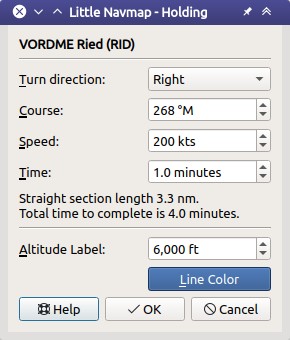
Holding dialog for VORDME RID.
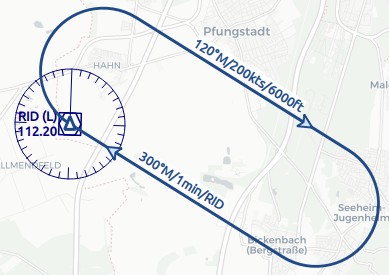
Holding at VORDME RID. Inbound label shows
inbound magnetic course, holding time and navaid ident. Outbound track
has outbound magnetic course, speed and altitude as label. While filled
triangle is the hotspot and holding fix. Click image to enlarge.