5. Quick Overview
Click images to enlarge.
5.1. Functions

A quick overview of Little Navmap showing the most important functions.
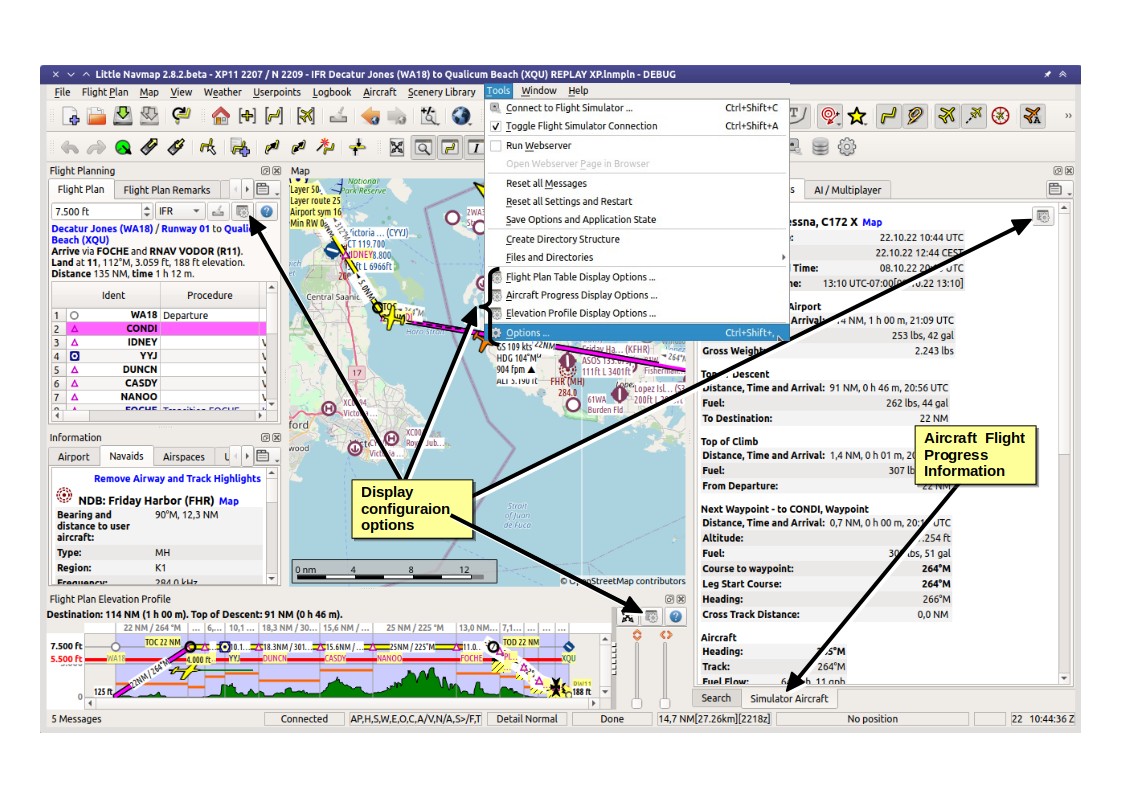
A quick overview of Little Navmap showing configuration options and aircraft progress.
5.3. Help
There are many ways to get help in Little Navmap. The help menu links to the most important online pages as well as the included user manual.
Hove the mouse cursor above a button or input field to get help in form of tooltips (small pop up windows).
See also Tooltip Help, Help Buttons and Help Menu.
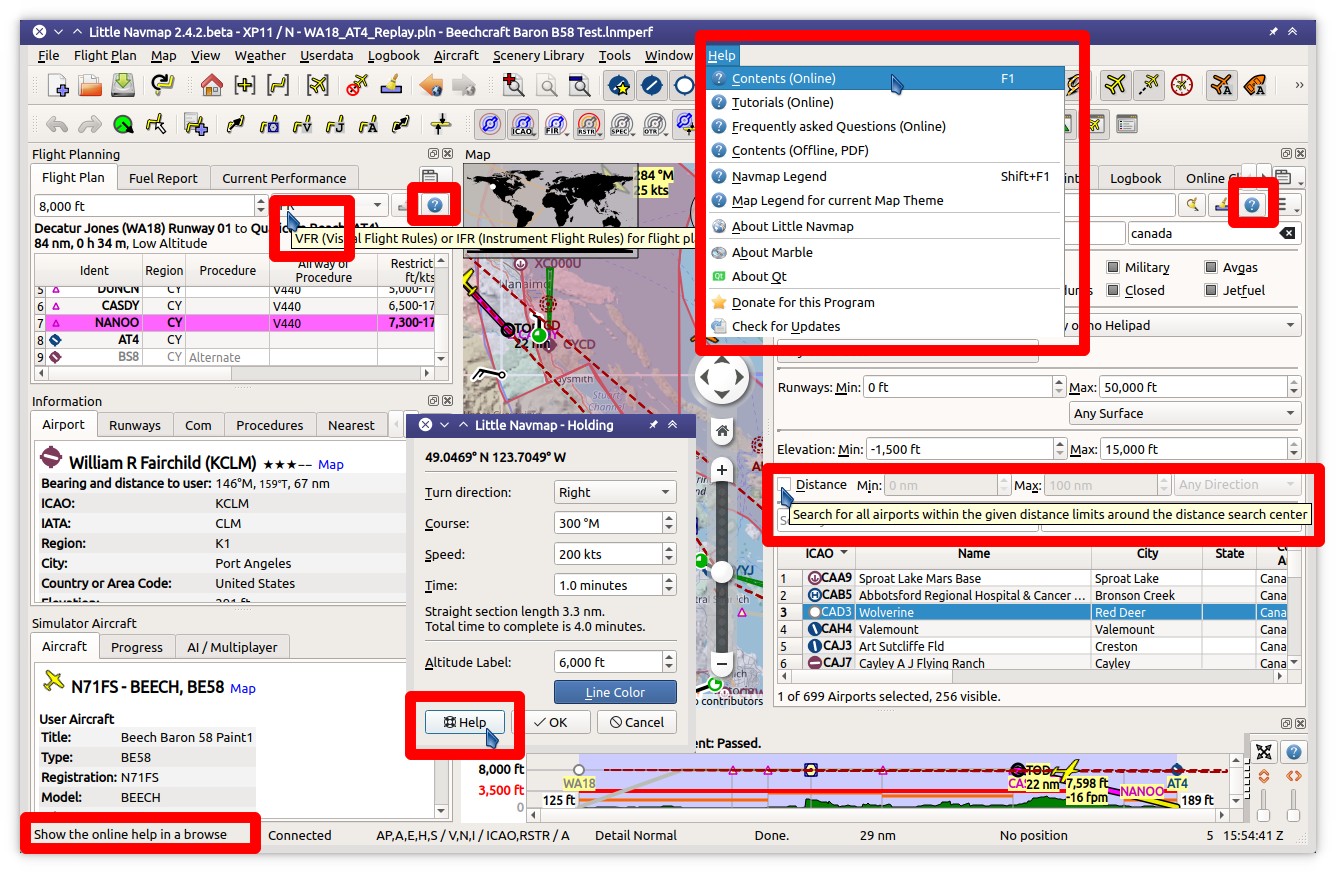
Where to get help and more information. Tooltips, status bar and help buttons marked red. Image based on Little Navmap 2.4.5.
