53. Navigation Databases
Little Navmap can use up to two databases in parallel:
Simulator database: Created by reading the scenery library of FSX, Prepar3D, Microsoft Flight Simulator 2020 or X-Plane.
Navigation database: Provided by Navigraph. Does not have to be compiled and can be updated by the Navigraph FMS Data Manager to the latest AIRAC cycle.
Little Navmap is bundled with a navigation database courtesy of Navigraph which is enabled per default.
You can see the data source for each navaid or airport in the section Data Source in the information window (see Scenery Information).
Tip
You can update the navdatabase of Little Navmap with the Navigraph FMS Data Manager. See Install Navigraph Updates on my home page for more information if the update fails.
Note
Note that runway numbers shown in the procedure search or context menus might differ compared to the airport runways. This happens when an add-on airport and the navigation data have different runway numbers which is a result of renumbered runways due to changes in magnetic declination (magnetic pole drift).
Little Navmap resolves these mismatches internally and still allows to work with procedures. You might expect issues when loading flight plans containing such discrepancies into add-on aircraft or simulators.
Important
It is recommended to keep all scenery libraries in sync. This means that your simulator, Little Navmap, aircraft and tools should use the same AIRAC cycle. Having navdata synchronized helps to avoid issues when loading flight plans.
Warning
Always close Little Navmap before updating its databases.
Three display modes can be selected from the menu Scenery Library as
shown below.
53.1. Use Navigraph for all Features
Uses only information from the Navigraph database. This mode is automatically selected if the simulator navdatabase is empty.
Note
Note that airport information is limited in this mode. This means that aprons, taxiways, parking positions, runway surface information and fuel information are not available. Additionally, smaller airports might be missing.
Runway layout might not match the runway layout in the simulator if you use stock or older airport scenery.
An advantage of this mode is that approach procedures always match the airport runway layout precisely.
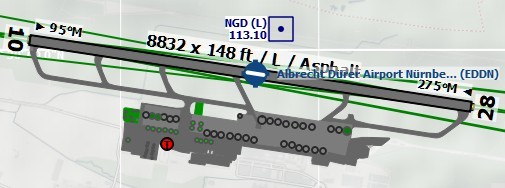
Airport diagram for EDDN from simulator scenery
(X-Plane) as shown in the modes Do not use Navigraph Database or
Use Navigraph for Navaids and Procedures.

Airport EDDN from the Navigraph database while
Use Navigraph for all Features is enabled. Note missing runway
surface information, aprons, taxiways and parking positions.
53.2. Use Navigraph for Navaids and Procedures
This is the default and strongly recommended mode for all simulators (see Microsoft Flight Simulator 2020 Airports and Navdata for MSFS considerations).
This mode blends navaids and other features from the Navigraph database with the simulator database. This affects the map display, all information windows and all search windows.
The following features are taken from the simulator database when using this mode:
Airports (also
Searchdock window, tabAirport)Aprons
Taxiways
Parking positions
Airport COM frequencies
The following features are taken from the Navigraph database:
Navaids (waypoints/intersections, VOR, NDB, marker, ILS and more) which affects:
Searchdock window, tabNavaidFlight plan calculation
Route Description
MORA grid ( Show Minimum off-route Altitude Grid)
Airport MSA sectors ( Show MSA Sectors)
En-route holdings ( Show Holdings)
GLS/RNV glidepaths ( Show GLS/RNP Approach Paths)
Procedures (approaches, SIDs and STARs). This affects:
Searchdock window, tabProceduresand loading and display of procedures from flight plans.
Airways
53.2.1. Limitations in this mode
Little Navmap ignores any mismatches between procedures and runways due to airport updates and will not display a warning. Update an airport using payware or freeware scenery if you find that an approach or departure procedure does not start at a runway end of an airport.
Procedures cannot be recognized when selecting
Show Proceduresin the menu if an airport has changed its ICAO ident (e.g.Kulik Lake: ident changed fromLKKtoPAKL). If you suspect such a case use the modeUse Navigraph for all Featuresto get the procedures for the airport.The airport search only considers procedures available in the simulator. Switch to
Use Navigraph for all Featuresto look for airports that have procedures from the Navigraph database.
Tip
Use the Navigraph navdata update for Microsoft Flight Simulator 2020 to update the scenery library to the latest and also to keep Little Navmap and MSFS navdata synchronized. This will reduce issues when loading flight plans into the simulator. See also Microsoft Flight Simulator 2020 Airports and Navdata.
Using the fsAerodata navdata for FSX or P3D update will remove many of the limitations above since it will synchronize the simulator scenery with the Navigraph database.
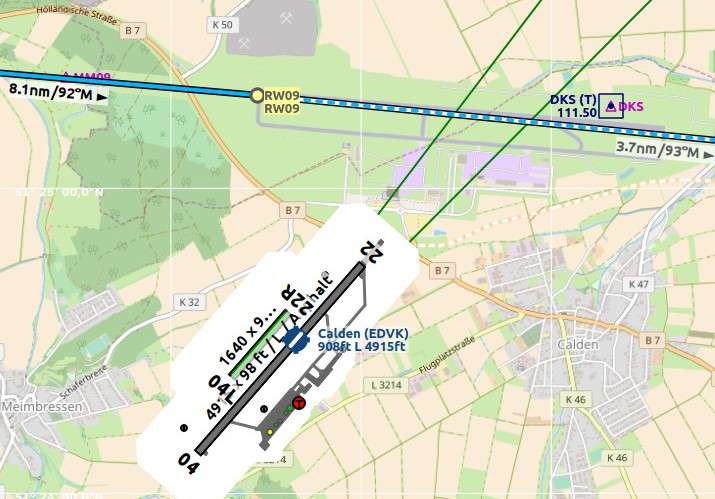
An extreme example for runway/procedure mismatch. The approach from the Navigraph database cycle 1707 ends at the not visible runway 09 while the outdated scenery from FSX shows the airport at the wrong position. EDVK was rebuild north of Calden in 2013. The OpenStreetMap backgound shows the new airport. Click image to enlarge.
53.3. Do not use Navigraph Database
Ignores the Navigraph database and shows only information read from the simulator scenery.
Note
This mode will read all navdata from the simulator scenery files. Depending on simulator there are limitations.
This means missing one-way airways, no airway maximum altitude restrictions, some radio navaid types missing and more for FSX, P3D and MSFS simulators. You might also experience errors in the airway system and broken procedures.
MORA grid ( Show Minimum off-route Altitude Grid), airport MSA sectors ( Show MSA Sectors), en-route holdings ( Show Holdings) and GLS/RNV glidepaths ( Show GLS/RNP Approach Paths) are not available when using this mode with with FSX, P3D or MSFS.
See also Load Scenery Library.