52. Aircraft Performance Collection
The performance data collection can be used to create a basic performance profile which can be fine tuned manually. Little Navmap permanently collects fuel flow and speed data and calculates average values for all flight phases.
Wind does not affect the calculation since all speeds are based on true airspeed and not ground speed.
The collection begins automatically once Little Navmap is started and
connected to a simulator. You can reset the collection manually to get a
clean base or use the function Reset all for a new Flight in menu File.
A report of current average fuel and speed numbers is shown on the tab
Current Performance in the window. You can copy or merge
intermediate results at any time into your currently loaded performance
profile.
Little Navmap will show 3 NM per 1,000 ft climb and descent slopes when collecting data based on an default or new elevation profile. You have to estimate the needed top of descent yourself.
Important
Note that all values in this report are kept between restarts until
they are reset using the Buttons in the dock window Flight Planning,
the menu item Reset all for a new Flight in the main menu File or
the menu item Restart Aircraft Performance Collection in the main menu Aircraft.
Note
The flight plan cruise altitude is used to detect the cruise phase of the aircraft. Set the cruise altitude in the flight plan tab at least to the intended cruise altitude if you do not plan use a flight plan.
Note
Note that the aircraft performance does not take aircraft load, cruise altitude and temperatures aloft into consideration. You can use the block fuel as a starting point for complex aircraft, enter this into the FMS or MCDU and refine it there. You can also build more than one performance file to depict different load situations or cruise altitudes.
52.1. Quick How To
Follow the steps below to collect performance for an aircraft.
Connect Little Navmap to the simulator.
Fuel up your aircraft at best guess for the trip.
Use a typical load for the aircraft.
Create and use a flight plan for the trip. Use a typical distance and cruise altitude for this aircraft. A short hop does not suffice.
Place your aircraft on the parking spot at departure with engines shut down or running.
Start and fly as precise as possible regarding speeds and performance settings of the aircraft.
The collection is completed once the field
Current flight segment:in the report showsFinished..Select
Aircraft-> Merge collected Aircraft Performance in the main menu and copy all values in the dialog. See Aircraft Performance Merge for more information on merging.Edit the aircraft performance data ( Aircraft Performance Edit) and adjust the numbers to your liking or flying habits.
Warning
Do not forget to add at least sufficient reserve fuel. Otherwise you will run out of fuel at destination if you rely on this plan.
Five percent contingency fuel are recommended.
Other recommended fields to edit are Usable Fuel,
Required Runway and Required Runway Type.
You can move your airplane at cruise altitude, use warp tools to get quickly near top of descent or adjust fuel and time manually. This will not affect performance calculation since Little Navmap reads the actual fuel flow from the simulator instead of using consumed fuel and time.
In any case stay a few minutes at cruise altitude so that Little Navmap can get numbers for this phase of flight.
Tip
You can create different performance profiles for different cruise altitude ranges to cover fuel flow variations.
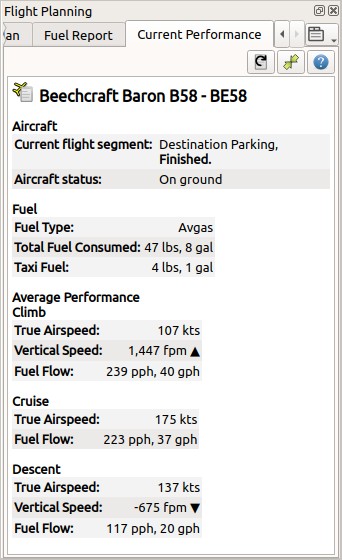
Report shown when collecting aircraft performance. All phases are already finished.
52.2. Tab Current Performance
52.2.2. Report
The text size of the report can be changed in the options dialog on page User Interface.
52.2.2.1. Aircraft Section
Current flight segment: Shows which flight phases (Climb,Cruiseand more) are detected.Aircraft status: More information about aircraft status like fuel flow or on ground status.
52.2.2.2. Fuel Section
Fuel Type: Fuel type as reported by simulator. This is calculated based on the volume/weight ratio. Correct this manually if add-on aircraft do not provide a correct fuel type.Total Fuel Consumed: Fuel consumed so far since the restart of Little Navmap or the last reset of the collection function.Taxi Fuel: Fuel used from first detected fuel flow to lift off.
52.2.2.3. Average Performance Section - Climb, Cruise and Descent
Average values for the different flight phases. Sections for not yet started phases are omitted. Passed sections like e.g. climb will show zero values if you restart the collection mid flight in e.g. cruise.
True Airspeed: True airspeed average.Vertical Speed: Average climb or descent speed. Not shown for cruise phase.Fuel Flow: Fuel flow average.