20.  Sun Shading
Sun Shading
Little Navmap allows to display the sun shadow on the globe. This
works in both projections Mercator and Spherical.
Enable the shadow in the menu View -> Show Sun Shading.
You can change the time source for the sun shading in View -> Sun Shading Time.
The shadow darkness can be changed in the options dialog on page
Map, Sun shading Darkness at the bottom of the dialog.
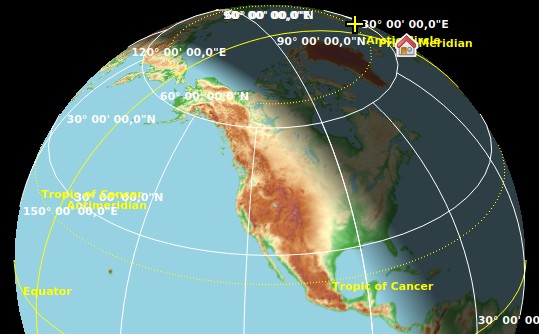
Sun shading on the northern hemisphere. Click image to enlarge.
20.1. Time Sources
You can choose between three time source for the sun shading. Time is not fixed and will advance for all sources or updated from simulator time.
Simulator: Uses the time of the connected flight simulator. Falls back to real time if not connected to a simulator. Automatically updates the shadow if the simulator time changes.Real UTC Time: Always use real time.User defined Time: Allows to use the user defined time as changed bySet User defined Timebelow.
20.2. Set User defined Time
The menu View -> Sun Shading Time -> Set User defined Time
opens a dialog to set a user defined time in UTC as a source for the
sun shading.
Tip
You can move the dialog away from the map window and see the results
immediately by clicking the button Apply.
Note
Do not forget to click on a date when changing months or years. Otherwise the old date will be used.
Note that the user defined time is reset to current real time when restarting Little Navmap.
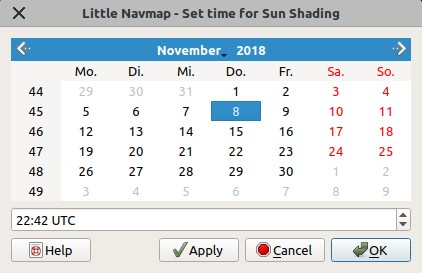
Date and time for sun shading on November 8 at 10:42 pm UTC Time.