51.  Aircraft Performance Edit
Aircraft Performance Edit
The dialog allows editing of all aircraft performance related parameters on three tabs. The labels for all values required for fuel calculation are highlighted bold.
The dialog is opened when clicking on the edit button in the Tab Fuel Report, when selecting Aircraft ->
New Aircraft Performance ... or Edit Aircraft Performance ... in
the main menu.
51.2. Tab Aircraft
Simulator: This is populated based on the used simulator scenery library database when creating the file. Adjust manually if needed.Aircraft model: Can be used freely. Determined from aircraft name when Little Navmap collects data for a performance profile.Aircraft type: The ICAO aircraft type designator. Little Navmap will show an orange warning message in the Tab Fuel Report if the flown aircraft does not match the type in the aircraft performance file. Detected automatically when collecting performance. The warning can be disabled in the menuAircraft-> Warning for Aircraft Type Mismatch.Required runway: Only for information. Shown in the fuel report if bigger than zero.Required runway type: Only for information. Shown in the fuel report if it differs from defaultHard.
51.2.1. Aircraft Type
See ICAO - Aircraft Type Designators or Wikipedia - List of ICAO aircraft type designators.
A warning message in the fuel report and the flight plan table footer will be shown if Warning for Aircraft Type Mismatch is enabled in the menu Aircraft and
the simulator aircraft type does not match the loaded performance file. This helps to avoid
accidental usage of the wrong performance file.
The mismatch is identified by comparing the field Aircraft type with the simulator aircraft
type which can be seen in field Type: in Tab Aircraft.
51.2.1.1. MSFS 2020 and MSFS 2024
The aircraft type exposed in the SimConnect interface is not always correct and will result in wrong warnings.
Disable the warnings or adjust the Aircraft type in the aircraft performance tile to match your aircraft.
The model of an For MSFS 2020 aircraft can be found with any text editor, opening the related
aircraft.cfg file, key icao_type_designator int the section [General].
Note that you cannot change this in MSFS 2024 due to the streaming approach.
51.2.1.2. X-Plane
Its value can be read with X-Plane Plane Maker program, opening the
related aircraft file .acf, then main menu -> Standard ->
Author, field ICAO code for ATC. It is stored as e.g.
P acf/_ICAO BE58 in the .acf file.
51.2.1.3. FSX, FSX-SE and Prepar3D
The model can be found with any text editor, opening the related
aircraft.cfg file, key ATC_model under the section [General].
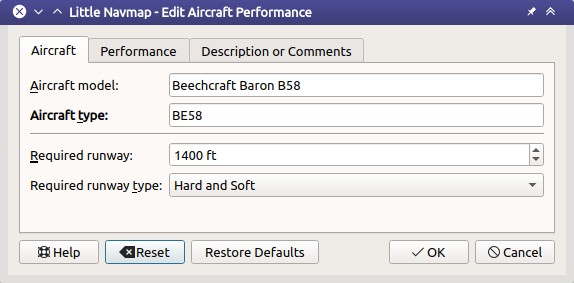
First tab in aircraft performance edit dialog.
51.3. Tab Performance
All speeds are entered in true airspeed. This makes the values independent of wind influence which would be the case of ground speed. It also makes the values independent of cruise altitude and deviation from ISA atmospheric conditions which would be the case when using the Mach number or indicated airspeed.
51.3.1. Fuel
Fuel Units: EitherVolume(gallons or liters) orWeight(lbs or kilograms). The numbers in the dialog will be converted using the weight of the selectedFuel Typewhen changing the unit. Rounding errors might occur when switching forth and back noticeable a small changes.Fuel Type:Avgas(default) orJetfuel. Needed to convert fuel numbers between weight and volume. This is detected automatically when collecting aircraft performance.
See Fuel - Flight Planning Definitions (SKYbrary) for more information on the various fuel types.
51.3.2. Usable Fuel
Used to calculate estimated range and to check if block fuel exceeds fuel capacity of aircraft.
A label Estimated range with reserve shows the maximum distance and
time to fly with reserves.
51.3.3. Reserve Fuel
Final reserve fuel is the minimum fuel required to fly for 30 minutes at 1,500 ft above the alternate airport or at the destination airport at holding speed if an alternate is not required. Some authorities require sufficient fuel for 45 minutes holding time.
Alternate fuel is the amount of fuel required to fly the missed approach at the destination airport and to the alternate airport.
Reserve fuel is the sum of alternate fuel and final reserve fuel.
You have to set this value to avoid running out of fuel at the destination when relying on this profile.
51.3.4. Taxi Fuel
Taxi fuel is the fuel used prior to takeoff and includes APU
consumption, engine start and taxi fuel.
51.3.5. Extra Fuel
Fuel that is added at the discretion of the captain or the dispatcher.
51.3.6. Contingency Fuel
Contingency fuel is carried to account for additional en-route fuel consumption caused by wind, routing changes or traffic management restrictions.
The value is given in percent of trip fuel.
Tip
ICAO recommends to use 5 percent contingency fuel for all flights.
51.3.7. Climb
Values for climb are detected automatically when collecting performance.
Average climb speed: Average true airspeed from takeoff to cruise altitude.Average vertical climb speed: Vertical speed in climb phase. Either ft per minute (fpm) or meter per second (m/s).Average fuel flow in climb: Fuel flow in climb phase. Eithergal,lbs,lorkg.
Climb speed and vertical climb speed are used to calculate the top of climb which also varies with wind conditions.
51.3.8. Cruise
Values for the cruise phase are detected automatically when collecting performance.
Cruise speed at typical cruise altitude: True airspeed at cruise.Fuel flow in cruise: Fuel flow in cruise phase.
51.3.9. Descent
Descent values are detected automatically when collecting performance.
Average descent speed: True airspeed in descent phase.Average vertical descent speed: Average vertical speed.Average fuel flow for descent: Average fuel flow on descent.
A label Descent Rule of Thumb shows the calculated rule of thumb for
descent. The default is 3 NM per 1,000 ft.
Descent speed and vertical descent speed are used to calculate the top of descent which also varies with wind conditions.
51.3.10. Alternate
Average speed for alternate: True airspeed when flying to alternate.Average fuel flow for alternate: Average fuel flow when flying to alternate.
Little Navmap uses the values from the cruise phase as a default. The flight to the alternate airport usually happens at a lower altitude than cruise altitude and therefore results in a higher fuel flow. Adjust the values accordingly here.
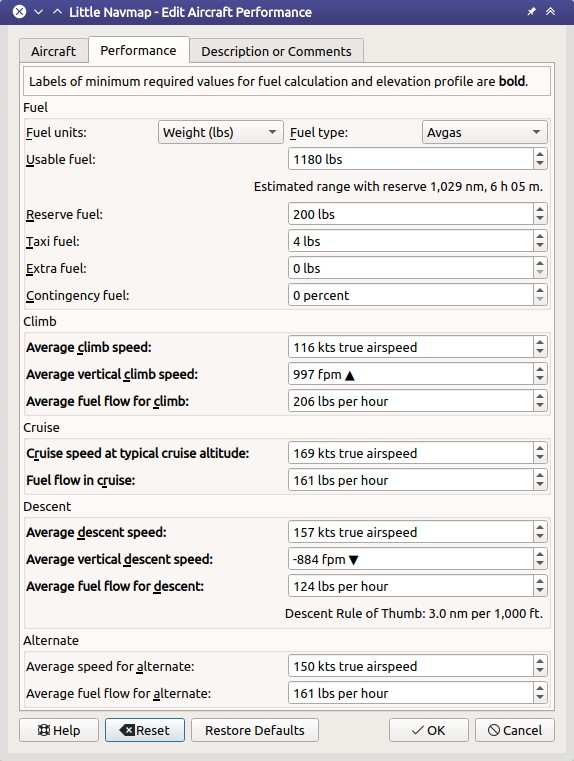
Aircraft performance edit dialog tab Performance. Click image to enlarge.
51.4. Tab Remarks
This tab contains a free plain text field for notes and links which is also shown in the
Tab Fuel Report of the window Flight Planning.
See Remarks for more information about using web links in this field.