63.  Updates
Updates
Little Navmap will automatically check its home page for available updates on startup and in regular time intervals. Frequency and update channels are configurable. See below for configuration options.
You can always check manually for updates by selecting Help -> Check for Updates in the main menu.
Note that the installation still has to be done manually. The update notifications are suppressed if a dialog window is open or if Little Navmap is connected to a simulator.
Important
Always update Little Navmap to the latest version which usually contains many improvements and bug fixes. Old versions are not supported.
63.1. Notification Dialog
The dialog showing available update contains a message and a link pointing to the announcement. You can download the new version from the announcement page.
63.2. Options
Update check settings can be changed in the options dialog on the page Startup and Updates.
63.2.1. Check for Updates
You can set the interval for update checks. Default is Daily.
Choices Daily, Weekly or Manual where the last option will
never check automatically.
Select Help -> Check for Updates in the main menu to search
manually for new versions.
Note that the daily or weekly check is only done when starting the program.
63.2.2. Update Channels
Stable Versions only: This will show only notifications for tested and stable versions with a complete English manual.Stable and Beta Versions: Will additionally check for beta/test or release candidate versions. Beta versions are program releases that already contain all planned features for a stable release but are still not tested carefully. The manual might be incomplete.Stable, Beta and Development Versions: Little Navmap will also show notifications for development/alpha releases. These are neither complete nor well tested. Features might change over time and the manual is not updated for new functionality.
Important
Note that using a beta or a release candidate release automatically changes the channel to beta and using a development or alpha release automatically changes the channel to development.
Always use the beta update channel if you use a beta or test version. Otherwise you might miss important updates.
Tip
Run beta or development version of Little Navmap in Portable Execution mode to avoid overwriting your settings. This allows you to run the new version with separate settings and databases without affecting your current settings.
63.2.3. Check for Updates now
Checks for updates immediately. This will use the current settings as
shown in the dialog. It will also show notifications for updates that
were ignored by pressing the Ignore this Update on the notification
dialog.
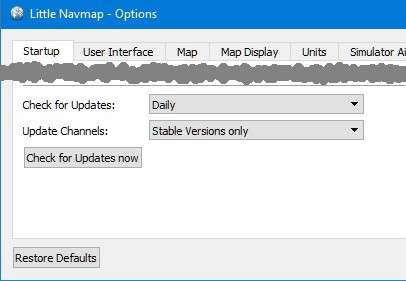
Update notification settings in the options dialog.
