30. Logbook
Little Navmap creates logbook entries for each flight automatically when detecting a takeoff or landing. A logbook entry containing only departure is created on takeoff and finalized with destination and more information on landing.
Create Logbook entries has to be checked to enable this functionality.
Note that fuel consumption and other values are measured between takeoff and landing, as it is not possible to reliably determine the beginning and end of a flight.
You can speed up the flight or to warp to another position without breaking the logbook record.
Little Navmap remembers a takeoff across restarts and completes the logbook entry accordingly when landing.
An incomplete takeoff only entry with the same aircraft is required for this to work.
A coordinate in degrees/minutes format like N44124W122451 is used if the flight is recorded by an off-airport takeoff or landing .
Use Reset all for a new Flight to be sure that the logbook flight detection is set up for a new flight.
Editing functionality in the logbook is similar to the userpoints editing ( Userpoint).
Tip
See Important Files to Backup for more information about backing up the logbook and other information of Little Navmap.
30.1. Create Logbook Entries
Little Navmap creates logbook entries for each flight automatically if this menu item Create Logbook entries is checked. A logbook entry containing only departure is created on takeoff and finalized with destination, track and more information on landing.
The content of the field Simulator in the logbook entries is determined by the
selected scenery library and not by the connected simulator.
Note
Always use Reset all for a new Flight before doing a flight.
30.2. Logbook Files
Each logbook entry has a reference using the full path to the used flight plan and aircraft performance files. Keep in mind that these references break if the files are moved or renamed. Update them manually if needed.
Additionally, the flight plan file, the aircraft performance file and the flown track are directly inserted into logbook entry. These attachments can be saved as LNMPLN, LNMPERF or GPX files.
See Little Navmap LNMPLN Format for information about the LNMPLN format.
The GPX trail contains coordinates, flown altitude and time as well as the simplified flight plan with airport and navaid idents, coordinates and calculated altitude.
The flight plan file contains all plan information like procedures or remarks just as the loaded LNMPLN file.
You can access and modify the referenced and attached files in the context menu of the search result table and edit dialog.
Note
Unfinished flights will not have trail information and show only the departure airport.
30.3. Logbook Search
The functionality of the search filters and the result table is equal to the airport and navaid search. See Search for information about search filters and buttons.
A search field Airport Ident allows to search entries having either a matching destination or
departure airport. The fields Departure Airport Ident and Destination Airport Ident allow to search exactly for departure and destination airports or combinations of these.
Additional context menu items and buttons allow adding, editing, and deleting of logbook entries as well as saving or loading the attached flight plan or track.
One or more logbook entries are highlighted on the map with blue lines connecting departure and destination as well as the two airports once selected in the search result table.
The label at the connecting great circle line shows departure airport ident, destination airport ident and great circle distance. A tooltip is shown if hovering the mouse over the blue direct connection or flight plan preview lines.
The trail preview shows tooltips with time, distance and flown altitude when hovering the mouse cursor above, if enabled.
Note
Logbook details (route preview and trail) on the map are only shown if one single entry is selected in the logbook search result table. Selecting more than one entry shows only the direct connection lines if enabled.
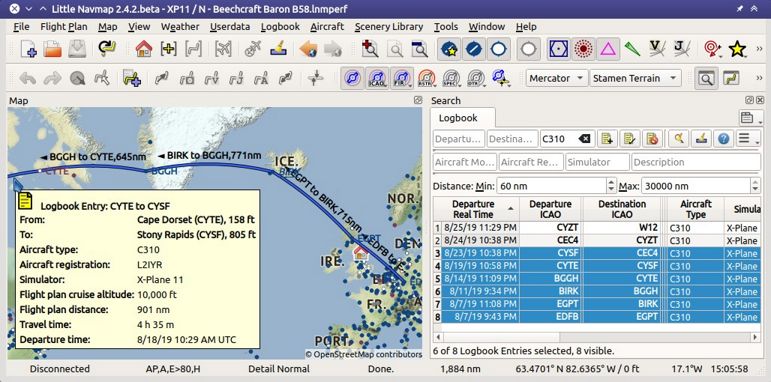
Map showing several logbook entries selected and highlighted. Departure and destination of each entry is connected by a great circle line. A tooltip shows more information.
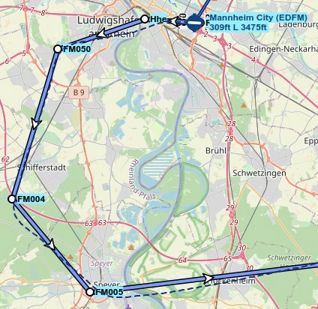
A selected logbook entry and the flight plan preview showing the waypoints and flying direction. The dashed line shows the flown track.
30.4. Add Logbook Entry
This dialog window is used to create a new log entry manually. The dialog layout and
functionality is the same as for editing logbook entries. The button
Reset clears all fields.
30.5. Edit Logbook Entry
The dialogs for editing and adding are equal and contain three tabs.
Most fields have a tooltip explaining the meaning, are optional and can be freely edited.
The button Reset undoes all manual changes and reverts all fields
back to the original state.
30.5.1. Tab Logbook Entry
Additional notes about some fields on this page:
DepartureandDestination: These are automatically resolved to an airport. Coordinates (not shown and not editable) are assigned to the departure or destination airport if found. The dialog will show the airport name and elevation if the airport ident can be resolved. Otherwise an error message is shown.Date and Time in Simulator UTC: Time set in the simulator on takeoff or touchdown. Always UTC.Real local Time: Real world time on takeoff or touchdown. Stored in your local time.Route Description: Flight Plan Route Description extracted from the flight plan.Flight plan fileandAircraft performance file: Used flight plan and performance files. These are only references which will turn invalid if the files are moved or renamed. Update manually if needed.
30.5.2. Tab Fuel and Weight
Block fuel and trip fuel are extracted from Tab Fuel Report.
Used fuel is the fuel consumption between takeoff and touchdown.
30.5.3. Tab Remarks
Free text input field which is also shown in the tooltip and the information window on tab Logbook.
See Remarks for more information about using web links in this field.
30.5.4. Edit a single Logbook Entry
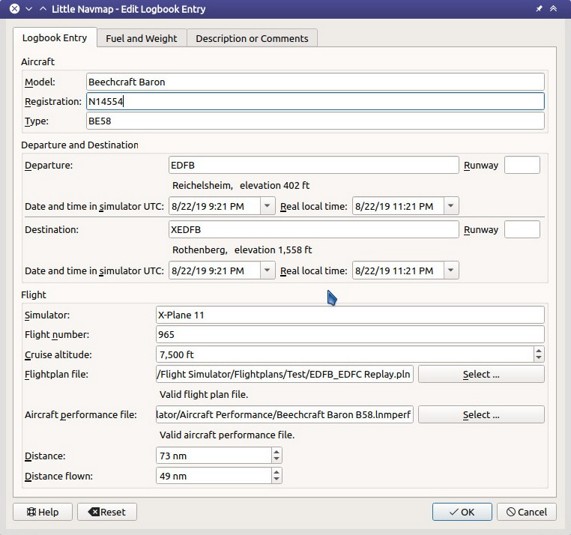
Editing a logbook entry. Click image to enlarge.
30.5.5. Edit multiple Logbook Entries
If more than one logbook entry was selected for editing, the edit dialog shows a column of checkboxes on the right side of available fields. Not all fields are available for bulk edit.
If checked, the field to the left is unlocked and any text entered will be assigned to the respective field in all selected logbook entry. Deselected fields will not be altered for any of the selected entries.
In combination with the search function, this allows for bulk changes like fixing an invalid aircraft type for more than one entry.
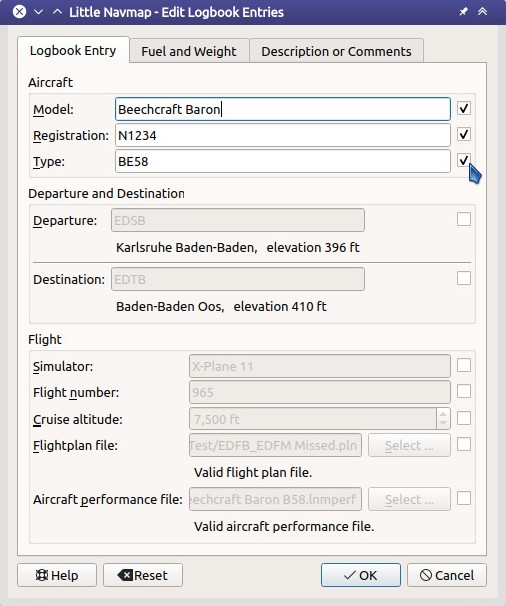
Editing more than one logbook entry. Three fields are to be changed for the selected entries. Click image to enlarge.
30.6. Logbook Statistics
This dialog shows two tabs:
Overviewcontains a general report which can be copied as formatted text to the clipboard.Grouped Querieshas a button on top which shows different reports in the table below. The content of the table can be copied as CSV to the clipboard.
Some simulators report a wrong departure and arrival time in rare cases which can result in negative flying time for some flights.
The logbook statistics ignore these invalid simulator time intervals.
Correct the simulator departure or arrival time manually if you find such cases.
You can click on the top table header to sort the related column in ascending or descending order.
Scroll down in the table to load more values.
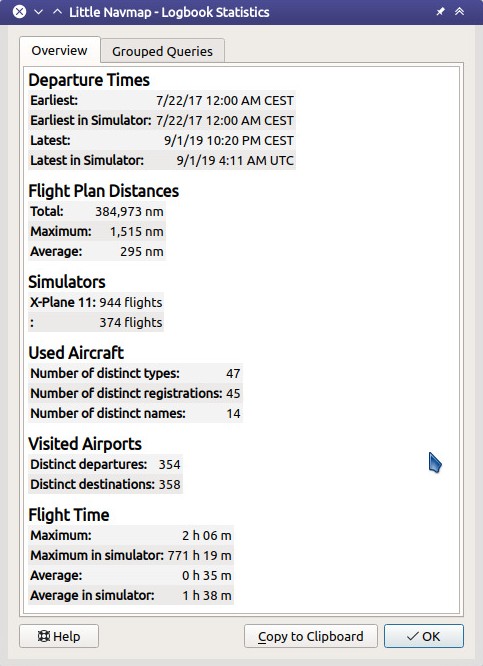
Overview tab of logbook statistics dialog. Click image to enlarge.
30.7. Import and Export
The full logbook or selected logbook entries can be imported and exported to a CSV (comma separated value) text file which can be loaded in LibreOffice Calc or Microsoft Excel. All data can be exported and imported which allows to use this function for backup purposes.
Export and import can be done by using the menu items Import CSV and Export CSV.
See chapter CSV Data Format below for more information on the format.
30.8. X-Plane Import
Imports the X-Plane logbook file
.../X-Plane 11/Output/logbooks/X-Plane Pilot.txt into the Little
Navmap logbook database. Note that the X-Plane logbook format is
limited and does not provide enough information to fill all Little
Navmap logbook fields.
The imported logbook entries get remarks containing
Imported from X-Plane logbook X-Plane Pilot.txt which allows to
search for the imported entries. Use a pattern like
*Imported from X-Plane logbook X-Plane Pilot.txt* in the description
search field to look for all imported entries.
Available information in the X-Plane logbook:
Date of flight
Departure airport
Destination airport
Number of landings - added to description.
Duration of flight
Time spent flying cross-country, in IFR conditions and at night - added to description.
Aircraft tail number
Aircraft type
X-Plane logbook example:
I
1 Version
2 190917 EDDN ESNZ 4 0.8 0.0 0.0 0.0 C-STUB 727-100
2 190917 ESNZ ESNZ 0 0.1 0.0 0.0 0.0 C-STUB 727-100
2 190920 LSZR LSZR 0 0.2 0.0 0.0 0.0 SF34
30.9. Database Backup Files
Little Navmap creates a full database backup on every start since undo functionality is not available for logbook entries.
You can also use the CSV export to create backups manually since CSV allows to export the full dataset.
See Files - Logbook Database for information about database backup files.
30.10. CSV Data Format
English number format (dot . as decimal separator) is used in import
and export to allow exchange of files on computers with different
language and locale settings.
Little Navmap uses UTF-8 encoding when reading and writing files. This is only relevant if you use special characters like umlauts, accents or others. Otherwise encoding does not matter.
If an application fails to load a CSV file exported by Little Navmap, use LibreOffice Calc, Microsoft Excel or any other spreadsheet software capable of reading and writing CSV files to adapt the exported file to the format expected by that application.
See Comma-separated values in the Wikipedia for detailed information on the format.
Altitudes are always feet and distances are always nautical miles in the exported CSV.
The first line of the CSV contains the field names if chosen for export.
Field name |
Description |
|---|---|
Aircraft Name |
Free name like |
Aircraft Type |
ICAO type descriptor like
|
Aircraft Registration |
e.g. |
Flightplan Number |
Flight number if available |
Flightplan Cruise Altitude |
Flight plan cruise altitude in feet |
Flightplan File |
Full path to flight plan file |
Performance File |
Full path to performance file |
Block Fuel |
From aircraft performance - lbs |
Trip Fuel |
As above |
Used Fuel |
As above |
Is Jetfuel |
Calculated from aircraft fuel,
|
Grossweight |
Weight at takeoff, lbs |
Distance |
Flight plan distance in NM |
Distance Flown |
Actual flown distance in NM |
Departure Ident |
Airport ident |
Departure Name |
Airport name |
Departure Runway |
Runway if available |
Departure Lonx |
Coordinates if available and airport resolves |
Departure Laty |
As above |
Departure Alt |
Elevation in ft |
Departure Time |
Real world departure time in local time |
Departure Time Sim |
Simulator departure time in UTC |
Destination Ident |
Same as above for destination |
Destination Name |
As departure |
Destination Runway |
As departure |
Destination Lonx |
As departure |
Destination Laty |
As departure |
Destination Alt |
As departure |
Destination Time |
As departure |
Destination Time Sim |
As departure |
Route string |
ICAO route description |
Simulator |
|
Description |
Free text by user |
Flightplan |
The flight plan in LNMPLN XML format |
Aircraft Perf |
The aircraft performance in LNMPERF XML format |
Aircraft Trail |
The flown trail and flight plan preview in GPX format |
