79. Map Themes
79.1. Installing Map Themes
Additional map themes can be installed in the directory set in options on page Cache and Files, section Map Display Themes. You have to enter a valid path there before using map themes.
New maps come as downloads with different directory structures. Some contain the base directory data\maps\earth
in the downloaded archive and some do not.
Each map installed theme has to consist of a directory containing the related .dgml and other files.
The name of the map directory and the .dgml file have to match. For example .../norway-topo/norway-topo.dgml.
Note that you have to restart Little Navmap to see the new map themes.
The menu View -> Theme in the main menu and the toolbar drop
down box will receive an entry for each additional map theme.
The option Show Country and City Names is enabled for all additional map themes but might not work depending on properties defined in the map’s DGML file.
Note
Some map themes require a user account and an API key or token to use them. See options page Map Keys for more information.
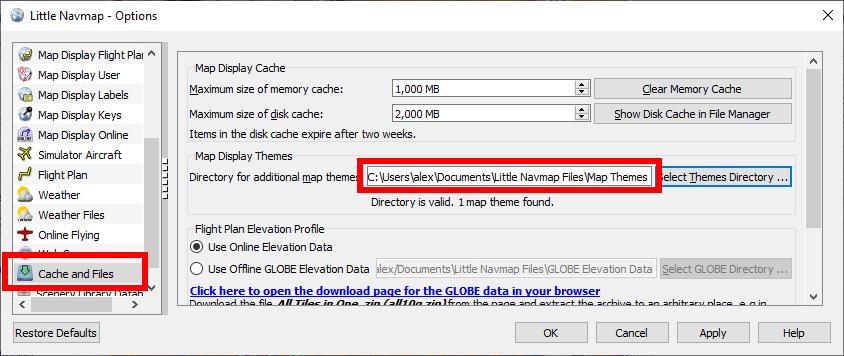
Select map theme directory Documents\Little Navmap Files\Map Themes in options. The status line below the path
shows a valid directory and one map theme found. Click image to enlarge.
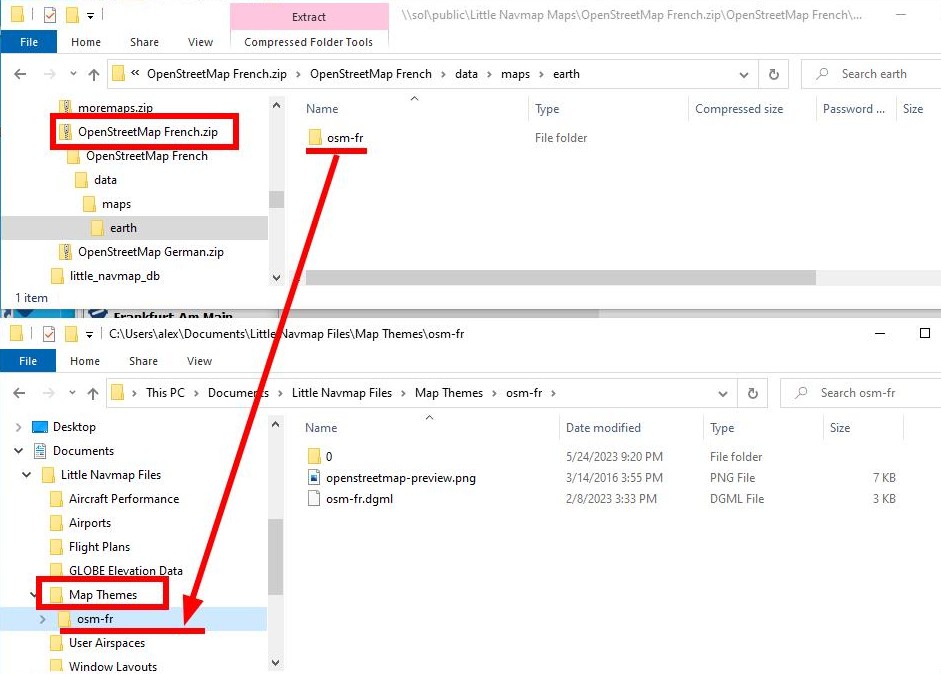
Installing a map theme from a ZIP file OpenStreetMap French.zip. The compressed file contains the subdirectory data\maps\earth.
You have to copy the directory osm-fr containing the file osm-fr.dgml
into your selected map theme directory Documents\Little Navmap Files\Map Themes.
You have to restart Little Navmap to see the new map themes. Click image to enlarge.
Tip
Also check out the Little Navmap Support Forum at AVSIM and Little Navmap Downloads - Map Themes for more map themes.
Note
Little Navmap shows an error message on startup if map themes are broken or not installed properly. A message will also be shown if a known discontinued map theme service is detected.
Fix the issues by removing the broken or duplicate map themes and restart Little Navmap.
Warning
Do not use the path .../data/maps/earth in the installation directory to install maps.
This location is deprecated.
Additional map themes can be installed in the directory set in options on page Cache and Files, section Map Display Themes. You have to enter a valid path there before using map themes.
79.2. Creating Map Themes
See the comments in the included file ...\Little Navmap\data\maps\earth\example\example.dgml
or here online example.dgml
for more information.
More maps and information about map configuration and DGML files can be found here on the Marble and KDE pages:
Download more maps for the Marble widget (only Earth maps are supported in Little Navmap): Additional Maps
A tutorial that shows how to create a map theme based on tiled images: Marble/CustomMaps
A tutorial showing how to create a map theme based on OSM Slippy Maps: How to create map themes based on OSM slippy maps
How to create a historical map for Marble: Historical Maps for Marble